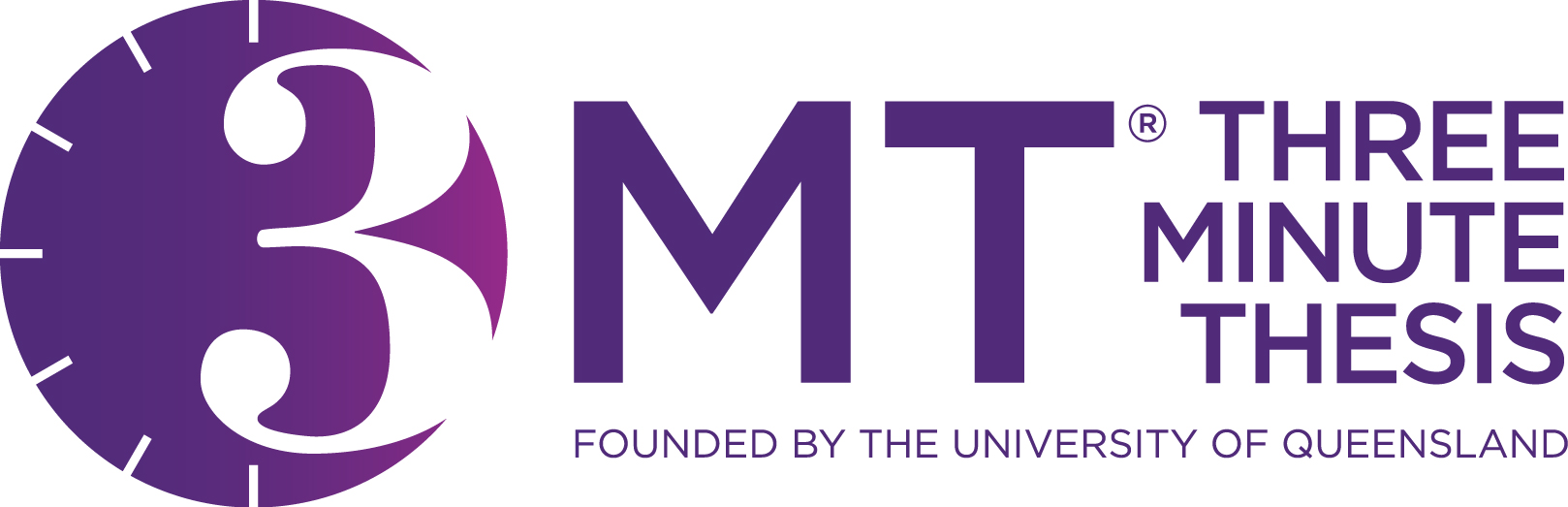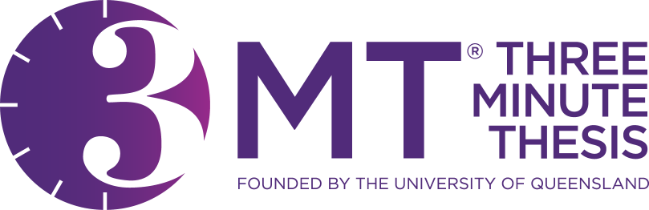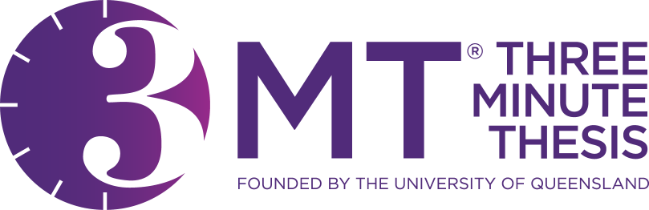
The Three Minute Thesis (3MT) 2024 competition will be a live competition, where we will hold a preliminary round followed by a final round to be held in the Reitz Union Chamber Room.
If you are interested in competing this year, you will find instructions on when and how to submit your preliminary presentation below. Remember as you register that if you are selected as a finalist, you will be required to present live to an audience during the final event.
Important Dates:
- Applications will open on July 22nd
- Application close October 6th
- Submit competition slide by October 10th
- Thursday, October 24: Preliminary competition and finalists announced.
- Thursday, November 7th, 10 a.m.: 3MT 2024 Finals Event
Submission Instructions:
- Attach a copy of your PowerPoint presentation to the email
- Remember: A single static PPT slide, no transition, animation, movement, sound, video, etc. are permitted. Read 3MT 2024 rules for more details.
- In the Subject line, please type 3MT 2024 Submission followed by your last name, like so: 3MT 2024 Submission Last Name
- Address the email to tmartins@ufl.edu and await confirmation of its receipt. If you do not receive confirmation within 48 hours, you may inquire further.
 Office of Graduate Professional Development
Office of Graduate Professional Development